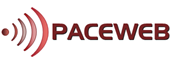I’ve Purchased a Domain Name—Now What?
Congratulations on securing your domain name! A domain is your unique address on the internet, and we’re here to guide you through the next steps to get started.
1. Connect Your Domain to a Website
Now that you have your domain, you’ll want to connect it to a website.
Option 1: Using a Paceweb Hosting Plan
If you’ve purchased hosting from us:
- Log in to your cPanel via the client area.
- Navigate to the Domains section and link your domain.
- Set up your website by:
- Uploading website files using File Manager or FTP.
- Installing WordPress using Softaculous for easy site creation.
Option 2: Using External Hosting
If you’re hosting your website elsewhere:
- Update your domain’s DNS settings:
- Use the nameservers provided by your hosting provider.
- Example:
ns1.examplehost.com,ns2.examplehost.com.
- Allow up to 48 hours for DNS changes to take effect globally.
2. Set Up a Professional Email Address
A professional email address (e.g., yourname@yourdomain.com) is great for business or personal use.
Steps to Create Your Email
- Log in to your cPanel.
- Go to the Email Accounts section.
- Create a new email account (e.g., info@yourdomain.com) with a secure password.
- Configure your email client (e.g., Outlook, Gmail) using the IMAP/SMTP details provided in cPanel.
3. Secure Your Website with SSL
An SSL certificate is vital for securing your website and enabling the padlock icon in browsers.
- If hosting with Paceweb, SSL is included for free in all hosting plans.
- Enable SSL via cPanel:
- Navigate to the SSL/TLS section.
- Select your domain and apply the SSL certificate.
- If hosting externally, check with your provider for SSL options.
4. Build or Upload Your Website
It’s time to get your website online.
Option 1: Build with WordPress
- Install WordPress using Softaculous in your cPanel.
- Choose a theme and start customising your website.
Option 2: Upload Your Website Files
- Use an FTP client (e.g., FileZilla) or the cPanel File Manager.
- Upload your files to the
public_htmlfolder.
5. Customise Your DNS Settings
Advanced users can customise DNS settings to enhance functionality:
- Subdomains: Create subdomains like blog.yourdomain.com for specific sections.
- Email Records: Add MX records to connect your domain to an external email service like Google Workspace.
- Custom Services: Use A or CNAME records for integrations with other platforms.
6. Keep Your Domain Active
- Auto-Renewal: Ensure auto-renewal is enabled in your client area to avoid losing your domain.
- WHOIS Privacy Protection: Protect your personal information from being publicly visible (included with Paceweb domains).